Leerlijnen beheren
Onder 'Beheer' zit het submenu 'Tags'.
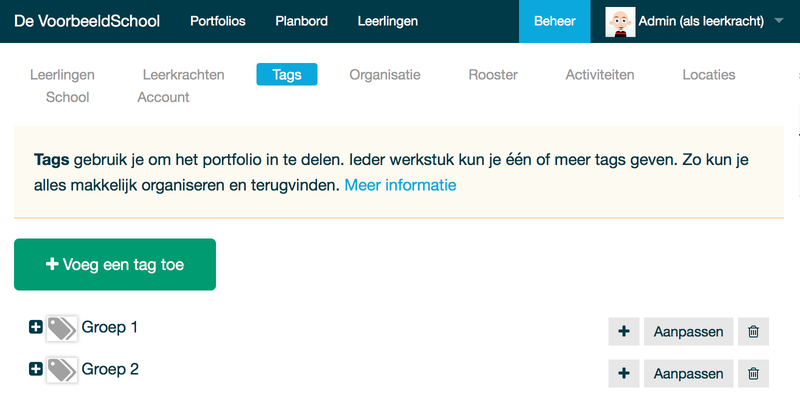
Als je op een tag klikt (of op het plusje ervoor) klapt deze uit en zie je onderliggende tags.
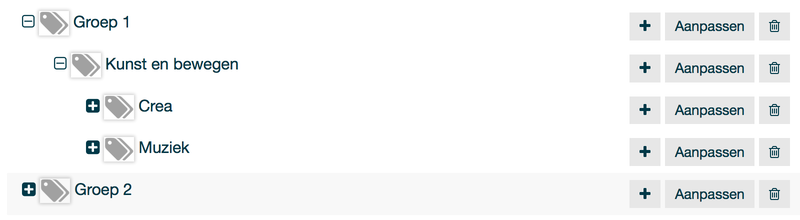
Tag toevoegen
Tags toevoegen kan op twee manieren. Je kunt klikken op de knop 'Voeg een tag toe' of als je een tag onder een andere tag wilt hangen klik je op de '+' knop aan de rechterkant van de tag. Hierna verschijnt het tags formulier.
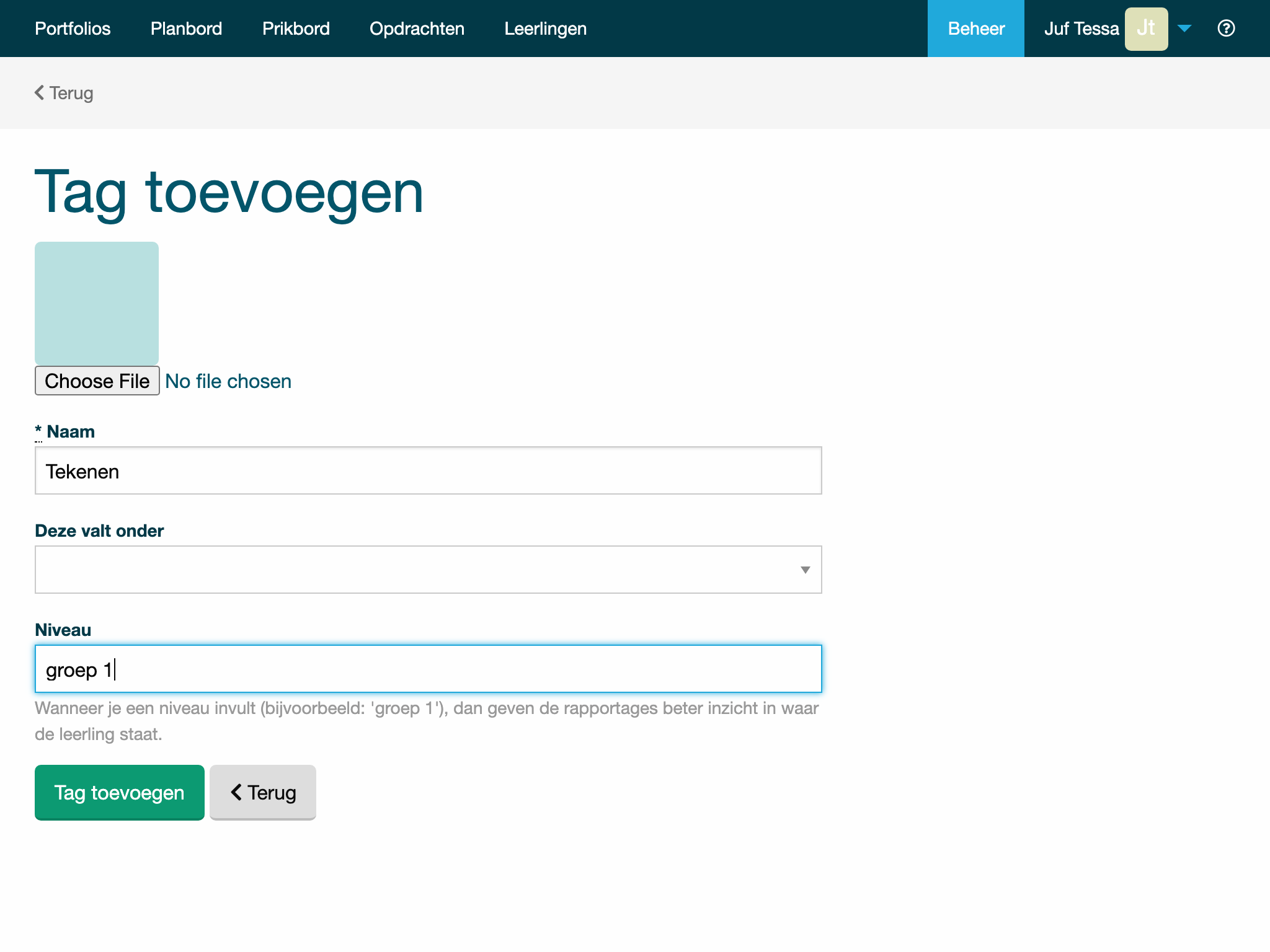
De naam van de tag is een verplicht veld. Hier kies je bijvoorbeeld 'Taal' of 'Rekenen' of 'de ik lijn'.
Met deze valt onder kun je aangeven onder welke tag de nieuwe tag valt. Bijvoorbeeld 'begrijpend lezen' valt onder 'Taal'.
Met leerjaar kun je aangeven bij welke leeftijd, jaar, niveau of groep deze leerlijn hoort (bijvoorbeeld: 'groep 1'). Dit is niet verplicht, maar wanneer je dit gebruikt, dan komt dit terug in de rapportages. Dit geeft dan beter inzicht in waar de leerling staat.
Je kunt de volgorde snel aanpassen door de doelen te slepen (drag & drop).