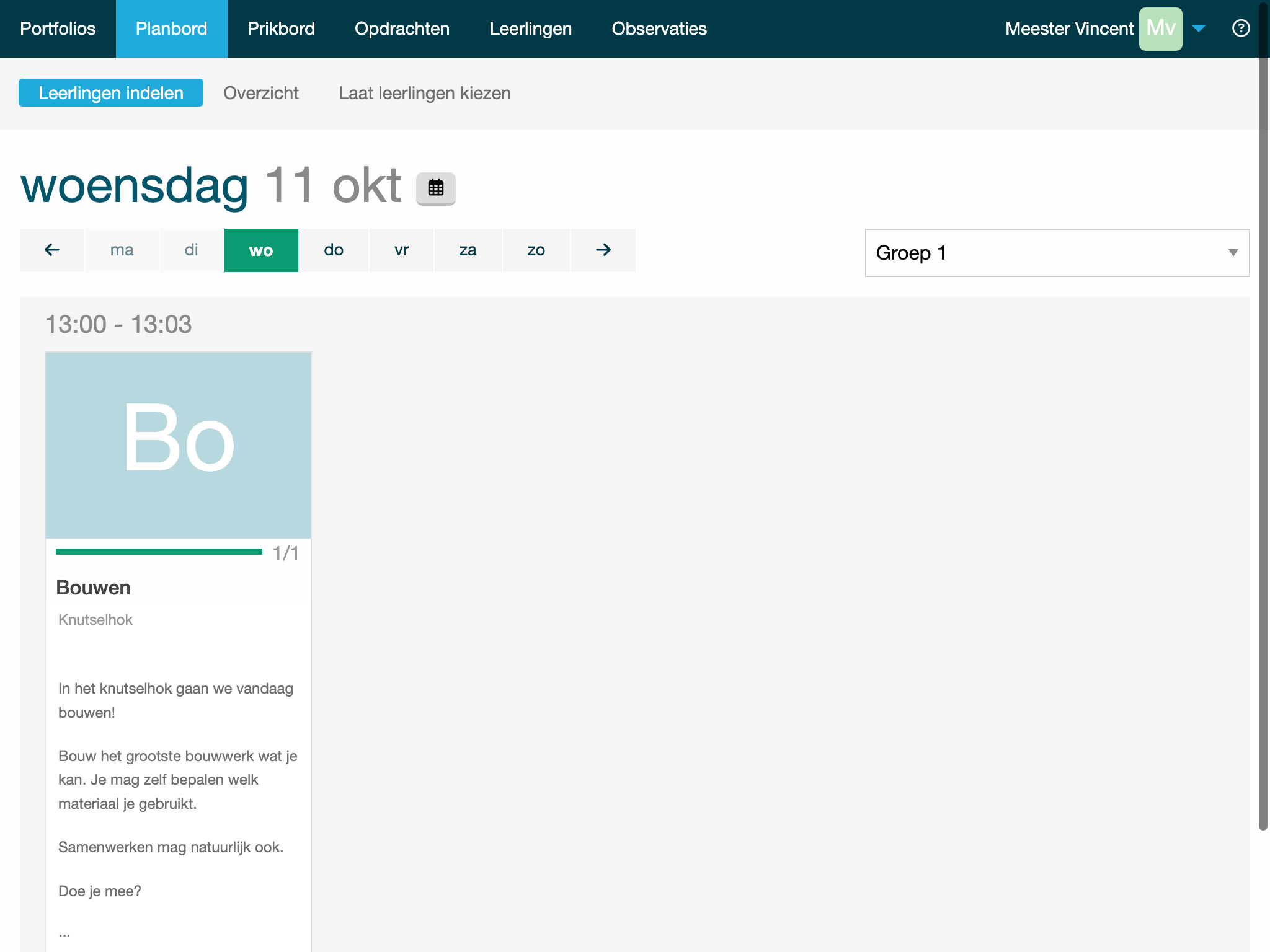Leerlingen indelen
Onder 'Planbord' kun je leerlingen indelen.
Voordat je leerlingen kunt indelen moet je zorgen dat een rooster is aangemaakt
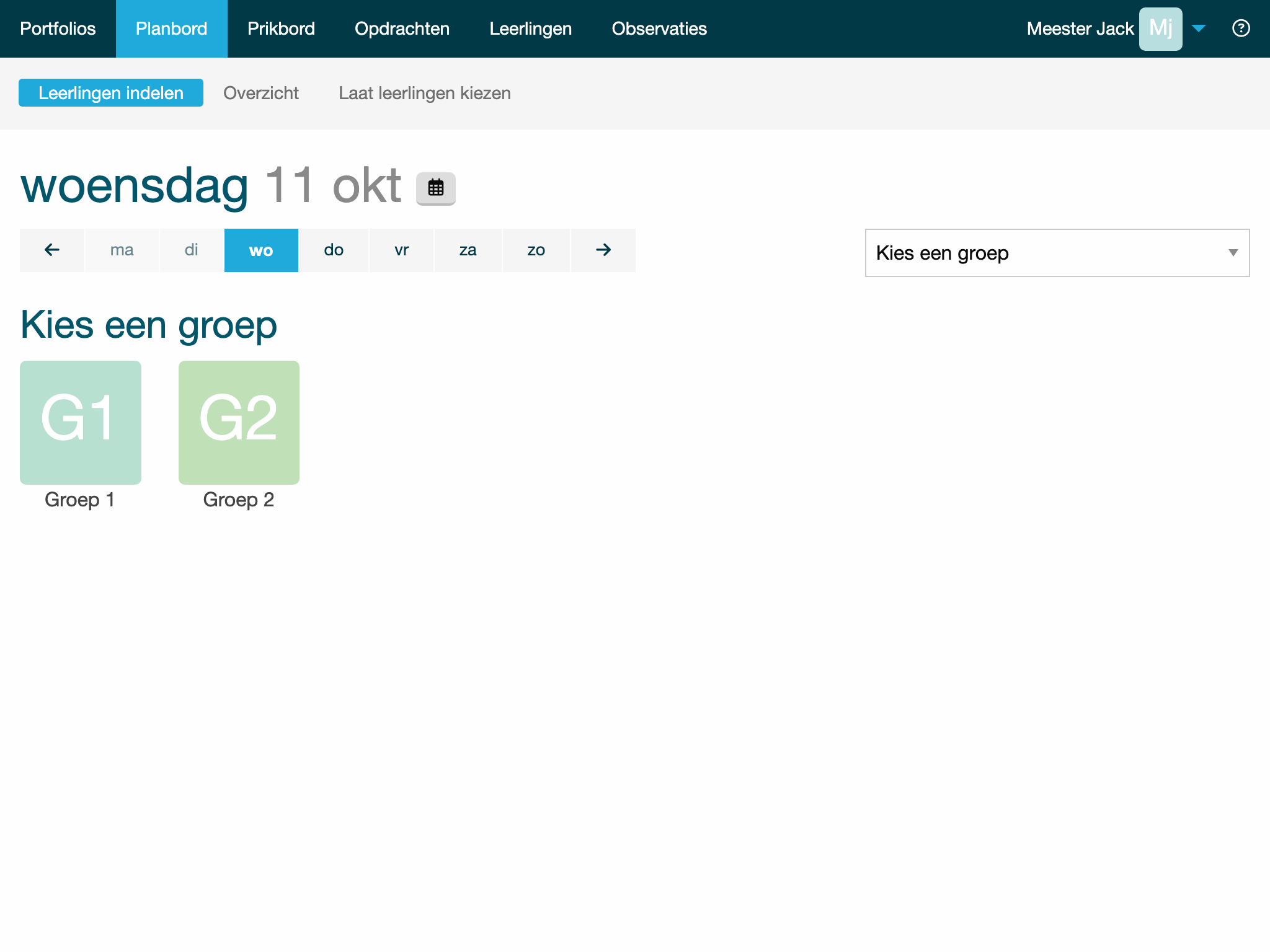
Kies eerst de groep waarvoor je leerlingen wilt indelen. Na het kiezen van de groep tonen we alleen de activiteiten die die groep kan kiezen.
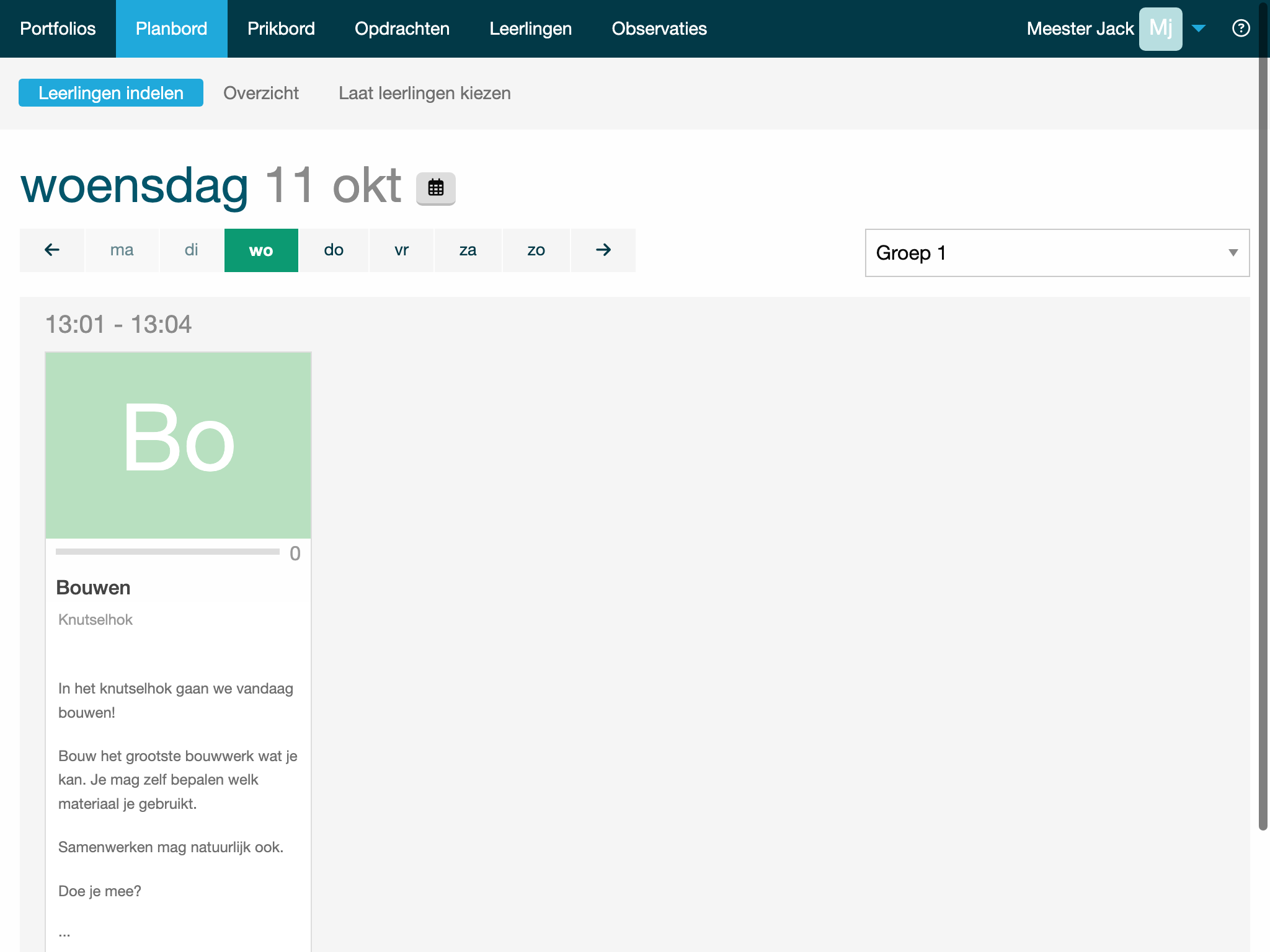
Na het kiezen van de activiteit verschijnen alle leerlingen. Heb je meerdere groepen gekoppeld aan een activiteit? Dan staat de gekozen groep boven aan, gevolgd door de andere groepen.
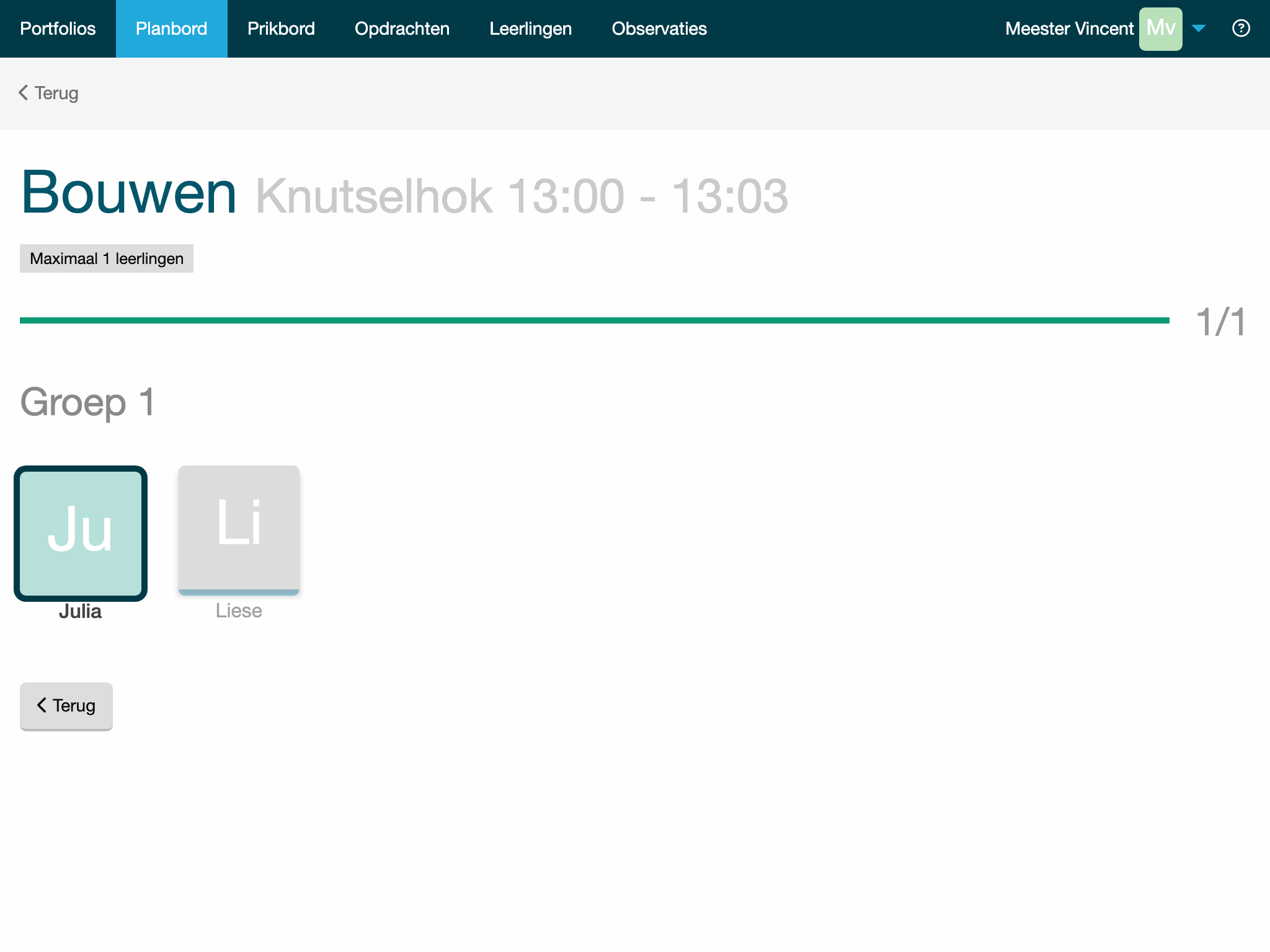
Klik op de leerlingen die de activiteit gaan doen. Als een leerling al een andere activiteit heeft gekozen is dat ook te zien. Je kunt de gekozen activiteit ook ongedaan maken door nogmaals op de leerling te klikken.
Klik op 'Terug' om een andere activiteit te kiezen.